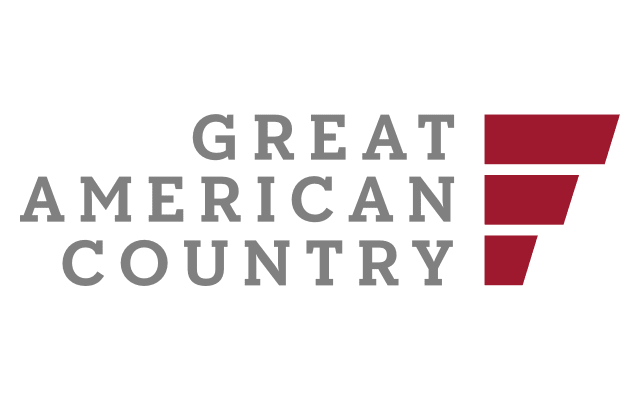Unleashing the full entertainment potential of your FireStick device means accessing top-notch IPTV services like Apollo Group TV. Dive into this comprehensive guide, covering installation steps, features, and imperative safety measures for an uninterrupted viewing experience.
Installation Guide: Dive Deep into Installing Apollo Group TV on FireStick Devices
A FireStick device promises an extensive world of entertainment. For those eager to tap into even more, installing Apollo Group TV, a leading IPTV service, can be a game-changer. Here’s a step-by-step guide:
- Commence on your FireStick Home: Kick-start the process from the central dashboard of your FireStick;
- Spot the Settings: Seek out the gear-like icon labeled ‘Settings’;
- Venture into “My Fire TV”: It’s essential to access this option to modify certain installation permissions;
- Delve into “Developer Options”: This is the area where pivotal changes are made;
- Activate Unknown Sources: Turn on “Apps from Unknown Sources”, a crucial step to permit third-party app installations;
- Journey Back to Start: Swing back to your device’s primary dashboard and spot the “Find” button;
- Launch a Search: This function helps locate apps swiftly;
- Quest for “Downloader”: Type this exact term in the provided space;
- Downloader Discovery: Within the “Apps & Games” listing, select the Downloader application;
- Acquire the Downloader: Click on “Download” or “Get” to initiate the process;
- Await Installation: A brief pause is necessary as the application embeds itself;
- Commence with Downloader: Once integrated, click open;
- Permission Granting: As prompted, give the app the green light to access certain device functionalities;
- Feed the Link: Inside the Downloader, a space for URL input will appear. Type in bit.ly/aptv-fire-tv-apk for the updated V1.4.7 apk;
- On-Screen Prompts: Adhere to the instructions that cascade down;
- Seal the Installation: Click “Install”;
- Conclude the Process: As things wrap up, select “Done”.
Unpacking Apollo Group TV on FireStick: A Comprehensive Setup
Unlock an ocean of entertainment by setting up Apollo Group TV optimally:
- Apollo’s Digital Home: Head straight to the official Apollo Group TV website at Apollogroup.tv;
- Subscription Decisions: Evaluate and choose a plan that aligns with your viewing preferences;
- Profile Creation: If you’re new, initiate a profile. Returning users can dive straight into signing in. (Bonus: Consider a 10-day trial.);
- Information Input: Populate the required fields and finalize your payment mode;
- Activate the App: From your device’s dashboard, access the freshly installed Apollo Group TV;
- Language Selection: Tailor your experience by choosing a suitable language;
- Visual Customization: Personalize visuals as per your taste or simply skip ahead;
- Synchronize with Trakt TV: Integrate your existing Trakt TV account and lock in your preferred playback settings;
- Content Exploration: Navigate through handpicked recommendations or skip for a personal search;
- Permissions, as Always: Permit the app to tap into media;
- Dive into Apollo’s Universe: Explore and stream!
Apollo Group TV: A Safety Overview
Apollo Group TV, known for its premium spectrum of content, is a reliable streaming platform. The monthly cost of $24.99, given its vast offerings, feels justified. However, safety is paramount. Ensure you employ ExpressVPN to tackle any geo-restrictions or legal intricacies.
Spotlight on Apollo Group TV’s Features
Step into an IPTV realm offering:
- A serene, ad-free environment;
- Advanced sorting tools: From release dates to user ratings;
- Seamless integration with platforms like Real Debrid, Trakt TV, and IMDB;
- Voice-enabled search;
- Multi-faceted categories: Dive into shows, get insights about celebrities, or explore crew contributions;
- Crystal-clear streaming;
- Customizable search logs;
- Fresh updates on new episode releases;
- Multilingual subtitle support;
- A diverse channel list featuring the likes of ESPN+, BBC, and Disney.
Troubleshooting with Apollo Group TV
Encounter a hiccup? Let’s navigate through:
- Parsing Package Error: FireStick, at times, can grapple with third-party apps. Seek specialized guides to resolve the “Parsing the Package” error;
- Stream Flow Issues: If the stream lags or buffers, ensure your connection is robust. Persistent issues? Clearing the device’s cache might be the antidote;
- Fresh Updates: Staying updated can sidestep many issues. If available, always opt for the latest version from the app’s interface.
Exploring Alternatives
For those inquisitive souls, consider these alternatives:
- IPTV Smarter on FireStick;
- Flix IPTV on FireStick;
- Dynasty IPTV on FireStick;
- Smart IPTV on FireStick.
Wrapping Up
Apollo Group TV supercharges your FireStick device, offering an expansive content tapestry ranging from blockbuster movies to real-time channels. A blend of intuitive navigation, seamless integrations, and a plethora of features ensures an unmatched entertainment voyage. For a smooth and secure experience, always have ExpressVPN as your digital companion.

Apollo Group TV FAQs:
- Live TV? Absolutely! Apollo Group TV beams live channels spanning various regions;
- Device Compatibility? It gracefully extends support to Android, iOS, FireStick, and more;
- Channel Spectrum? From cinematic gems, thrilling sports, enlightening documentaries to kiddie favorites, there’s a genre for every mood;
- 24/7 Catch Up? As of now, this feature remains absent from their portfolio.