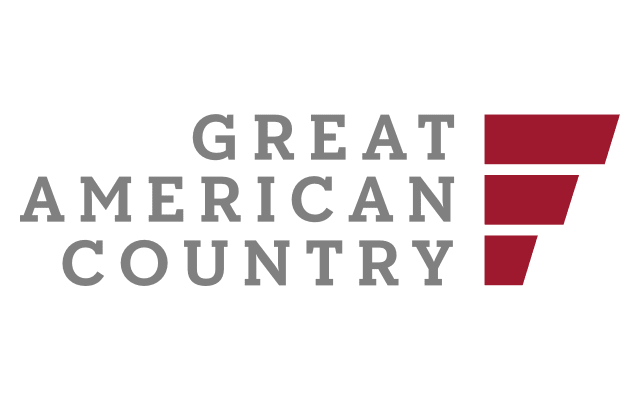Are you wondering how to change the Roku account on your TV or Roku device? Whether you’re passing your Roku device to someone else, buying a used one, or simply want to switch accounts, this guide will walk you through the process. Roku devices don’t have a built-in sign-out or account-switching feature, so the only way to change your Roku account is by performing a factory reset. Here’s how:
Factory Resetting Roku to Change Your Account
- Access Roku Settings: Using your Roku remote, press the Home button, scroll down, and select “Settings.”;
- Access System Settings: Choose “System” from the settings menu;
- Advanced System Settings: Under “System,” select “Advanced system settings.”;
- Factory Reset: Scroll down and choose “Factory reset.”;
- Reset Process: Your Roku device will start the factory reset process. Wait for it to complete.
If you don’t have access to your Roku remote, you can use the physical reset button on the device itself. Look for a label that says ‘Reset,’ which can be either a button or a pinhole, depending on your Roku model.
- For a button: Press and hold the button for 10 seconds while the device is turned on;
- For a pinhole: Insert a paper clip into the pinhole, then press and hold for 10 seconds while the Roku is powered on.
After successfully resetting your Roku device, follow these steps to link a new account:
- Initial Setup: Turn on your Roku, and it will guide you through the initial setup process;
- Language Selection: Choose your preferred language;
- Connect to Wi-Fi: Connect your Roku to a Wi-Fi network by scanning for nearby networks and entering your home network’s password;
- Software Update: If an update is available, Roku will download and update it during this step;
- Display Type and Settings: Select the display type and configure any necessary settings;
- Log in to Roku Account: You will be prompted to log in to your Roku account or create a new one;
- To log in to an existing account, select “Yes, I already have one.”;
- To create a new account, click “No, I need to create one” and complete the activation process by entering the code.
Once completed, you will have successfully changed the Roku account linked to your device.
Why Change Your Roku Account?
There are various reasons why you might need to change the Roku account associated with your device:
- Passing on a Roku device: If you’re giving your Roku device to someone else, it’s essential to unlink it from your account;
- Purchasing a used Roku device: If you bought a used Roku device, you’ll want to set it up with your own account;
- Sharing with family or friends: If someone else logged in to your Roku device, and you want to switch to your own account;
- Changing your Roku account: If you have a new Roku account and want to use it with your device.
Remember that factory resetting your Roku device will erase all personal information, settings, and preferences associated with the previous account.
Can You Have Multiple Roku Accounts on One Device?
No, Roku only allows one Roku account to be linked to a single device. You cannot switch or log out of accounts without performing a factory reset. Roku devices do not provide a built-in option for signing out or switching accounts directly.
However, you can link multiple Roku devices to the same Roku account. Roku allows you to connect up to 20 different Roku devices, including Roku TVs and streaming devices, to a single account. This makes it easy to access your channels and preferences across all your Roku devices.
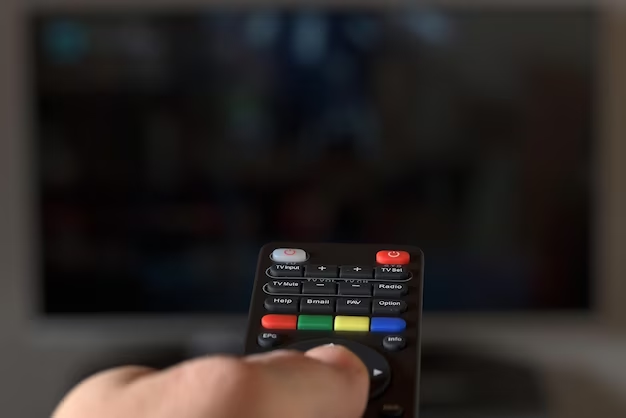
Changing Roku Account on TV:
- Press the Home button on the Roku remote;
- Scroll down and select “Settings.”;
- Go to “System” and choose “Advanced system settings.”;
- Select “Factory reset” to reset the device;
- The device will be logged out, and you can set up with a new account.
Changing Roku Account on Roku Streaming Stick or Device:
- Find the “Reset” button or pinhole on the Roku device;
- Press and hold the reset button for 10 seconds (or use a paperclip in the pinhole);
- The device will reset, logging out of the current account;
- Set up the device with a new Roku account.
This text-based comparison outlines the steps involved in changing the Roku account on both a Roku TV and a Roku streaming stick or device. You can use this information for reference.
Video Explanation
In order to explain this topic in more detail, we have prepared a special video for you. Enjoy watching it!
Conclusion
In conclusion, changing your Roku account on your TV and devices may seem like a daunting task at first, given the lack of a straightforward log-out option. However, by following the steps outlined above, you can easily accomplish this in a matter of minutes.
Whether you’re passing on your Roku device to someone else, upgrading to a new Roku account, or simply want to switch to a different account, a factory reset is the key to unlocking this flexibility. It’s important to remember that performing a factory reset erases all personal information and settings, so make sure to back up any important data before proceeding.
While the process may seem inconvenient due to the absence of a direct log-out option, it ensures the security of your account and personal information. Roku’s limitation of one account per device may change in the future, but for now, factory resetting remains the solution.
Moreover, it’s worth noting that you can link your existing Roku account to multiple devices, making it convenient to access your preferred content on various screens. Roku’s commitment to providing a user-friendly streaming experience continues to make it a popular choice among streaming enthusiasts.
As technology evolves, we can hope for more user-friendly features in future Roku updates, potentially including a simpler account-switching mechanism. Until then, following the provided steps will allow you to seamlessly change your Roku account on TV and devices, ensuring uninterrupted streaming enjoyment.
So, whether you’re setting up a Roku device for the first time, handing it over to a friend, or making a switch to your Roku account, you now have the knowledge to navigate this process with ease. Enjoy your Roku streaming experience to the fullest!