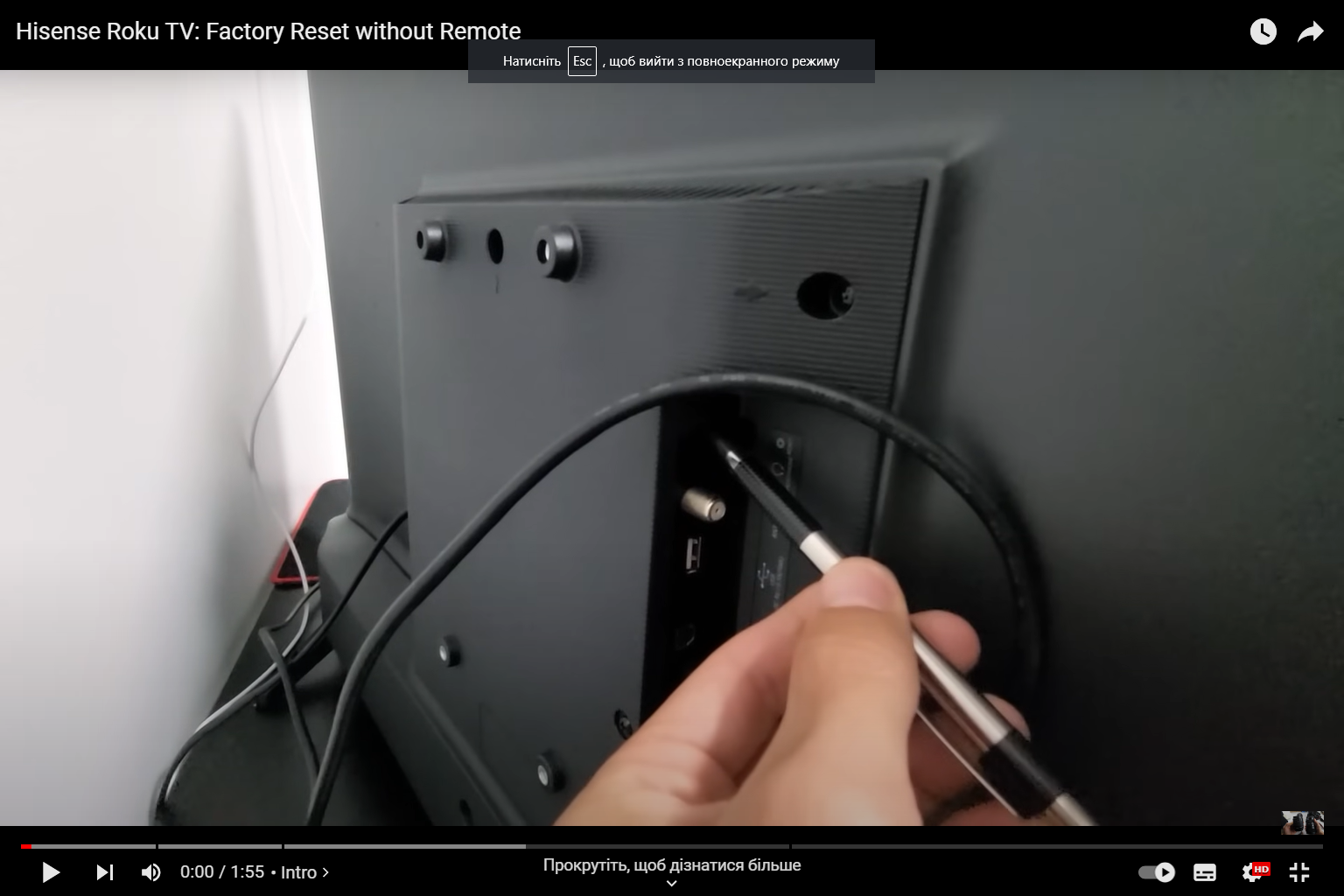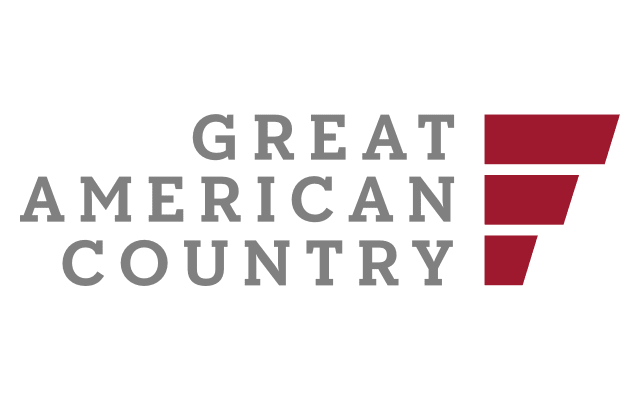Hisense TVs have gained popularity for their affordability and high-quality performance. As a leading brand in the consumer electronics market, Hisense offers a wide range of televisions, including LED, LCD, and OLED models. These TVs come with various advanced features, including smart functionality and stunning display resolutions.
Common Issues with Hisense TVs
Before diving into the reset button and troubleshooting techniques, let’s address some common issues Hisense TV users may encounter. These issues might include:
- Picture problems (flickering, color issues, or pixelation);
- Sound malfunctions (no audio, distorted sound, or volume fluctuations);
- Connectivity problems (Wi-Fi or Bluetooth issues);
- Smart TV apps not working or freezing;
- Remote control problems;
- Power and startup issues.
Understanding the Hisense TV Reset Button
The Hisense TV reset button is a useful tool for resolving various software-related problems. It allows you to perform either a soft reset or a factory reset. But before we delve into the details of these resets, let’s see where you can find the reset button on your Hisense TV.
The location of the reset button can vary depending on the TV model. Typically, it is located on the back panel or side of the TV. It might be labeled as “RESET” or “RESET BUTTON” for easy identification.
How to Perform a Soft Reset
A soft reset is a quick and straightforward process to resolve minor issues without losing your personalized settings. Follow these steps to perform a soft reset on your Hisense TV:
- Step 1: Locate the reset button on your TV;
- Step 2: Using a paperclip or a similar tool, press and hold the reset button for about 10 seconds;
- Step 3: Release the button when the TV restarts;
- Step 4: Check if the issue is resolved.
A soft reset is often effective for fixing temporary glitches, frozen applications, or unresponsive functions.
Performing a Factory Reset
If you are dealing with persistent and serious issues that a soft reset couldn’t fix, a factory reset might be necessary. Keep in mind that a factory reset will erase all your settings, apps, and saved content. It will restore the TV to its original state, just like when you first bought it.
To perform a factory reset on your Hisense TV:
- Step 1: Access the TV’s settings menu;
- Step 2: Navigate to the “System” or “About” section;
- Step 3: Select “Factory Reset” or “Reset TV.”;
- Step 4: Follow the on-screen prompts to confirm the reset;
- Step 5: Wait for the TV to complete the process and restart.
Remember to back up any important data before proceeding with a factory reset.
When to Use the Reset Button
The Hisense TV reset button should be used as a last resort when all other troubleshooting methods fail. Before resorting to a reset, try these troubleshooting tips:
- Check the power source and cables for any loose connections;
- Update the TV’s firmware to the latest version;
- Remove any external devices connected to the TV;
- Perform a software update for smart TV apps;
- Try a different HDMI or AV input.
Troubleshooting Tips for Common Problems
Let’s explore some specific troubleshooting tips for the common issues mentioned earlier:
- Picture Problems: Adjust picture settings, check HDMI/AV connections, or update firmware.
- Sound Malfunctions: Check audio settings, ensure the mute function is off, or inspect speaker connections.
- Connectivity Issues: Reset the router, check Wi-Fi passwords, or update network settings.
- Smart TV Apps Not Working: Clear app cache, reinstall problematic apps, or update the TV’s software.
- Remote Control Problems: Replace the batteries, check for obstructions, or pair the remote again.
- Power and Startup Issues: Ensure the power outlet works, disconnect other devices, or try a different power cable.

Soft Reset vs. Factory Reset
Here’s a comparison table outlining the differences between a soft reset and a factory reset:
| Reset Type | Purpose | Data Loss | Complexity |
|---|---|---|---|
| Soft Reset | Fix minor issues quickly | No data loss | Easy |
| Factory Reset | Resolve persistent problems | All data and settings | Moderate |
Resetting Specific Hisense TV Models
Different Hisense TV models might have unique reset procedures. Refer to the TV’s user manual or the manufacturer’s website for model-specific reset instructions.
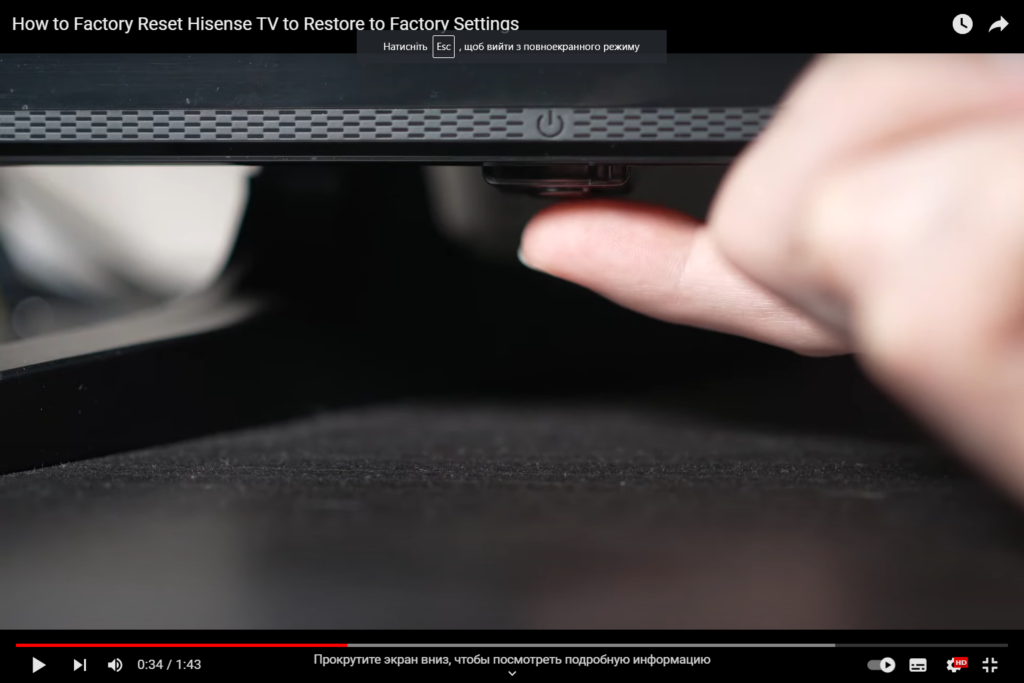
Maintenance and Care Tips
To keep your Hisense TV in top condition, follow these maintenance and care tips:
- Dust the screen and vents regularly;
- Avoid exposing the TV to extreme temperatures or direct sunlight;
- Use a surge protector to safeguard against power surges;
- Update the TV’s software periodically;
- Handle the TV with care during transportation or wall mounting.
Upgrading Your Hisense TV’s Firmware
Firmware updates are crucial to improving the performance and functionality of your Hisense TV. Manufacturers release firmware updates periodically to fix bugs, add new features, and enhance overall system stability. To update your TV’s firmware, follow these steps:
- Step 1: Connect your TV to the internet via Wi-Fi or Ethernet;
- Step 2: Access the TV’s settings menu;
- Step 3: Navigate to the “System” or “About” section;
- Step 4: Select “Software Update” or “Firmware Update.”;
- Step 5: If an update is available, follow the on-screen prompts to download and install it;
- Step 6: Allow the TV to restart after the update is complete.
Keeping your Hisense TV’s firmware up-to-date ensures that you have the latest features and security improvements.
Optimizing Picture and Audio Settings
Achieving the best possible picture and audio quality is essential for an immersive viewing experience. Hisense TVs come with various picture and audio settings that you can customize to suit your preferences. Here are some tips to optimize these settings:
1. Picture Settings: Adjust brightness, contrast, color, and sharpness to your liking;
2. Picture Modes: Experiment with different picture modes (Standard, Movie, Game, etc.) for varying content types;
3. Color Calibration: Fine-tune color temperature and tint for accurate color reproduction;
4. Audio Settings: Adjust bass, treble, and balance for optimal sound quality;
5. Sound Modes: Try different sound modes (Music, Movie, News, etc.) to enhance audio for specific content.
By fine-tuning these settings, you can enjoy a personalized and captivating viewing experience.
Troubleshooting Smart TV Apps
Smart TVs offer a wide range of apps for streaming, gaming, and other entertainment options. However, occasionally, you might encounter issues with these apps. Here are some troubleshooting tips to resolve common app-related problems:
1. Clear App Cache: In the TV’s settings, find the apps section and clear the cache of problematic apps;
2. Reinstall Apps: Uninstall and reinstall apps that are not functioning properly;
3. Update TV Software: Ensure your TV’s software is up-to-date to support the latest app versions;
4. Check Internet Connection: Poor internet connectivity can cause app performance issues;
5. Contact App Support: If the issue persists, reach out to the app’s customer support for further assistance.
By troubleshooting smart TV apps, you can ensure seamless access to your favorite content.
Extending the Lifespan of Your Hisense TV
Proper care and maintenance can significantly extend the lifespan of your Hisense TV. Here are some additional tips to maximize the longevity of your TV:
- Use a Surge Protector: Protect your TV from power surges that can damage internal components;
- Avoid Screen Burn-In: Prevent static images from staying on the screen for extended periods to avoid burn-in;
- Proper Ventilation: Ensure the TV has proper ventilation to prevent overheating;
- Avoid Sharp Objects: Keep sharp objects away from the screen to prevent physical damage;
- Regular Cleaning: Dust the TV regularly and clean the screen gently using a microfiber cloth.
Conclusion
In conclusion, the Hisense TV reset button is a powerful tool to troubleshoot and resolve various issues with your TV. Whether you need a quick fix with a soft reset or a comprehensive reset with a factory reset, understanding when and how to use the reset button is essential for every Hisense TV owner.
Remember, always try the troubleshooting tips before resorting to a reset to avoid unnecessary data loss. Taking care of your Hisense TV and performing regular maintenance can extend its lifespan and enhance your viewing experience.