Do you find yourself frustrated when your TV keeps turning off every 5 seconds? You’re not alone! This common issue can disrupt your entertainment experience. In this comprehensive guide, we’ll walk you through the troubleshooting steps to resolve this annoying problem in 2023.
Understanding the TV Power Cycle
Before we dive into the solutions, let’s understand why your TV might be turning off every 5 seconds.
Power Supply Issues
If your TV isn’t receiving a stable power supply, it can lead to frequent shutdowns. Check your power cord, outlet, and voltage stabilizer to ensure everything is in order.
Overheating Problems
Excessive heat can cause your TV to shut down as a safety measure. Ensure proper ventilation around your TV, and clean any dust accumulated on the vents.
Software Glitches
Outdated software or corrupted firmware can trigger these issues. Updating your TV’s software can often resolve such problems.
Remote Control Malfunctions
Faulty or stuck buttons on your remote control may inadvertently signal the TV to turn off. Inspect and clean your remote control if needed.
External Device Interference
Connected devices like gaming consoles or DVD players may cause conflicts, leading to repeated shutdowns. Double-check the connections and try disconnecting them to isolate the issue.
Sensor and Hardware Problems
Faulty sensors or hardware components within your TV can also be the culprit. In such cases, professional repair might be necessary.
Troubleshooting Steps
Now that we have a grasp of the potential causes, let’s dive into the solutions.
Checking the Power Supply
Ensure that your TV is receiving a stable power supply. Here’s what you can do:
- Check the Power Cord. Inspect the power cord for any visible damage or loose connections. Replace it if necessary;
- Verify the Outlet. Test the outlet by plugging in another device to ensure it’s functioning correctly. If it’s faulty, contact an electrician;
- Voltage Stabilizer. Consider using a voltage stabilizer to protect your TV from power fluctuations.
Preventing Overheating
Preventing overheating is crucial for your TV’s health. Follow these steps:

1. Ensure Proper Ventilation
Place your TV in a well-ventilated area, away from walls or cabinets. Clean any dust on the vents to maintain airflow.
2. Temperature Control
Avoid exposing your TV to extreme temperatures. High heat can lead to shutdowns, so keep your TV in a cool environment.
Updating Software
Outdated software can be a root cause. Here’s how to update:
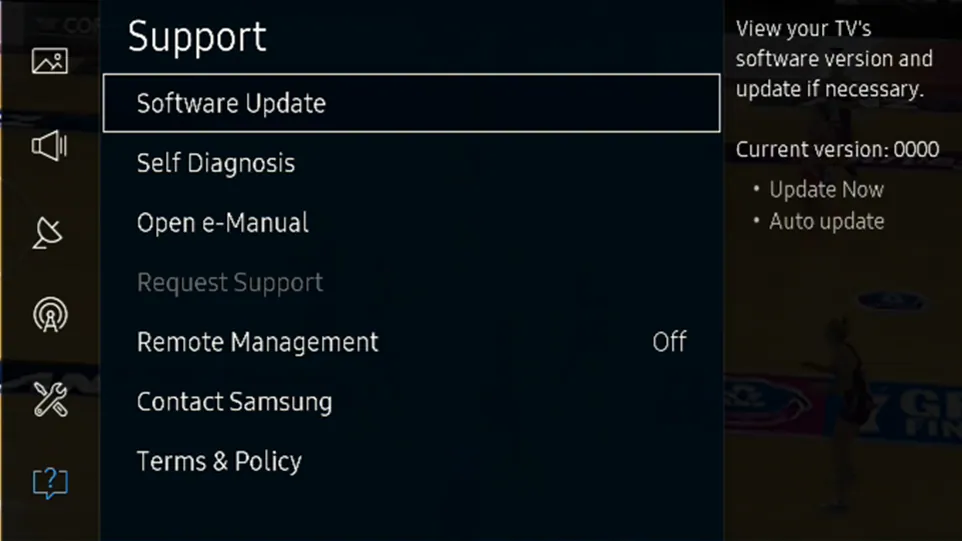
1. Check for Updates
Navigate to your TV’s settings and look for a “Software Update” option. Download and install any available updates.
2. Factory Reset
If the problem persists, consider performing a factory reset to clear any software glitches.
Remote Control
Malfunctioning remotes can be deceptive. Troubleshoot this way:
- Inspect the Buttons. Examine your remote control’s buttons for any damage or debris. Clean them if necessary;
- Replace the Batteries. Low or dead batteries can cause erratic behavior. Replace them with fresh ones.

Dealing with External Devices
Connected devices may be causing the issue. Try the following:

1. Disconnect Devices
Disconnect all external devices one by one to identify the culprit. Reconnect them securely after troubleshooting.
2. Check HDMI Cables
Inspect the HDMI cables for damage and ensure they are firmly plugged in.
Professional Help
If none of the above solutions work, it’s time to seek professional assistance:
1. Contact the Manufacturer
Reach out to the TV manufacturer’s customer support for guidance or warranty-related assistance.
2. Consult a Technician
If your TV is out of warranty, consider hiring a certified technician to diagnose and repair the issue.
Identifying Common TV Brands
When dealing with TV issues, it’s important to understand that different brands may have specific quirks or common problems. Below, we’ll explore some popular TV brands and the recurring issues associated with them.
Sony TVs
Sony is renowned for its high-quality displays, but even they can encounter problems:
Common Issues:
- Software crashes and slow response times;
- Remote control connectivity issues;
- Sound problems, including audio delays or distortion.
Samsung TVs
Samsung is another major player in the TV market, and their TVs are known for their sleek designs. However, they aren’t without their share of issues:
Common Issues:
- Screen flickering or blacking out;
- Smart TV apps not working correctly;
- Wi-Fi connectivity problems.
LG TVs
LG is known for its OLED technology and vibrant displays, but here are some common issues that LG TV owners may face:
Common Issues:
- Burn-in on OLED screens;
- Power cycling issues;
- Remote control problems.
Panasonic TVs
Panasonic TVs are known for their reliability, but they can also run into some issues:
Common Issues:
- Screen uniformity problems;
- Audio syncing issues with external devices;
- Network connectivity problems.
Extending the Lifespan of Your TV
Taking proactive steps to extend your TV’s lifespan is a wise move. Here are some tips to ensure your TV serves you well for years to come:
1. Proper Cleaning
Dust and dirt can accumulate on your TV’s screen and vents, potentially leading to overheating or reduced picture quality. Regularly clean your TV with a microfiber cloth to keep it in top condition.
2. Use a Surge Protector
Invest in a surge protector to safeguard your TV from power surges and voltage fluctuations. This simple device can prevent damage to sensitive electronics.
3. Avoid Long Periods of Inactivity
If you’re not using your TV for an extended period, it’s a good idea to power it down completely. Leaving it in standby mode for too long can contribute to wear and tear.
4. Update Software
Stay up to date with software updates provided by the manufacturer. These updates often include bug fixes and improvements that can enhance your TV’s performance.
5. Manage Brightness and Contrast
Adjust your TV’s brightness and contrast settings appropriately. Excessive brightness can lead to screen burn-in, while extreme contrast settings can strain the screen.
Purchasing a New TV
Sometimes, despite your best efforts, a TV may reach the end of its lifespan or become too outdated to meet your needs. When it’s time to invest in a new TV, here are some factors to consider:
Screen Size and Resolution
Choose a screen size that suits your viewing space and seating distance. Additionally, opt for a resolution that matches your content preferences, such as 4K for a crisp viewing experience.
Smart TV Features
Smart TVs offer access to streaming platforms and apps. Ensure your new TV has the smart features you desire, like built-in Wi-Fi and compatibility with your favorite streaming services.
Connectivity Options
Consider the number and types of ports available. HDMI, USB, and audio ports are essential for connecting external devices like gaming consoles and sound systems.
Brand and Model Research
Research different brands and models, read reviews, and compare prices. Don’t forget to check for warranties and customer support options.
TV Maintenance Schedule
To ensure your TV continues to function optimally, it’s a good idea to establish a maintenance schedule. Here’s a simple checklist to help you keep track:
| Task | Frequency |
|---|---|
| Clean the screen | Weekly |
| Dust the vents | Monthly |
| Check power cables | Every 3 months |
| Update software | As needed (usually quarterly) |
| Inspect remote control | Annually |
| Evaluate picture and sound quality | Annually |
Energy Efficiency and Cost Savings
Energy-Efficient TV Models
When selecting a new TV, consider energy-efficient models. Look for Energy Star-certified televisions that are designed to consume less power while delivering top-notch performance. Energy-efficient TVs not only help reduce your carbon footprint but also lead to cost savings on your electricity bills over time.
Power-Saving Features
Modern TVs come equipped with power-saving features to further reduce energy consumption. These features include automatic brightness adjustment based on ambient light, sleep timers, and eco-friendly standby modes. By utilizing these functions, you can contribute to energy conservation and save money.
Troubleshooting Advanced Issues
Advanced Software Troubleshooting
If you’ve tried basic software troubleshooting and your TV still has issues, consider more advanced methods. You can perform a full system reset, which erases all settings and returns your TV to its factory state. Remember to back up any important data before attempting this.
Professional Calibration
For the best possible picture and sound quality, consider professional calibration services. Technicians can fine-tune your TV’s settings to match your viewing environment, ensuring optimal performance. While this service comes at a cost, it’s worth it for cinephiles and avid gamers.
Future-Proofing Your TV
HDMI and Connectivity Standards
Stay ahead of the curve by investing in a TV with the latest HDMI and connectivity standards. HDMI 2.1, for example, supports higher resolutions, faster refresh rates, and advanced gaming features. Having the latest connectivity options ensures your TV remains compatible with future devices and content.
Software and Firmware Updates
To future-proof your TV, regularly check for software and firmware updates. Manufacturers often release updates to improve compatibility with new apps, streaming services, and devices. By keeping your TV’s software up to date, you can enjoy the latest features and enhancements.
Modular TVs
Consider the emerging trend of modular TVs. These TVs allow you to upgrade individual components like the display panel or sound system, keeping your TV up to date with evolving technology. While modular TVs are currently less common, they represent an exciting step towards future-proofing your entertainment setup.
Conclusion
A TV that keeps turning off every 5 seconds can be frustrating, but with these troubleshooting steps, you can resolve the issue in 2023. Remember to check the power supply, prevent overheating, update your software, inspect your remote control, and address external device interference. If all else fails, don’t hesitate to seek professional help.
FAQs
This issue can be due to power supply problems, overheating, software glitches, remote control issues, or external device interference.
Ensure proper ventilation, avoid extreme temperatures, and keep your TV clean to prevent overheating.
While a factory reset can help, try updating your TV’s software first to resolve glitches.
External devices can sometimes cause conflicts or signal your TV to turn off. Disconnecting them helps isolate the issue.
If none of the troubleshooting steps work, or if your TV is out of warranty, it’s advisable to consult a certified technician or the manufacturer’s customer support.


