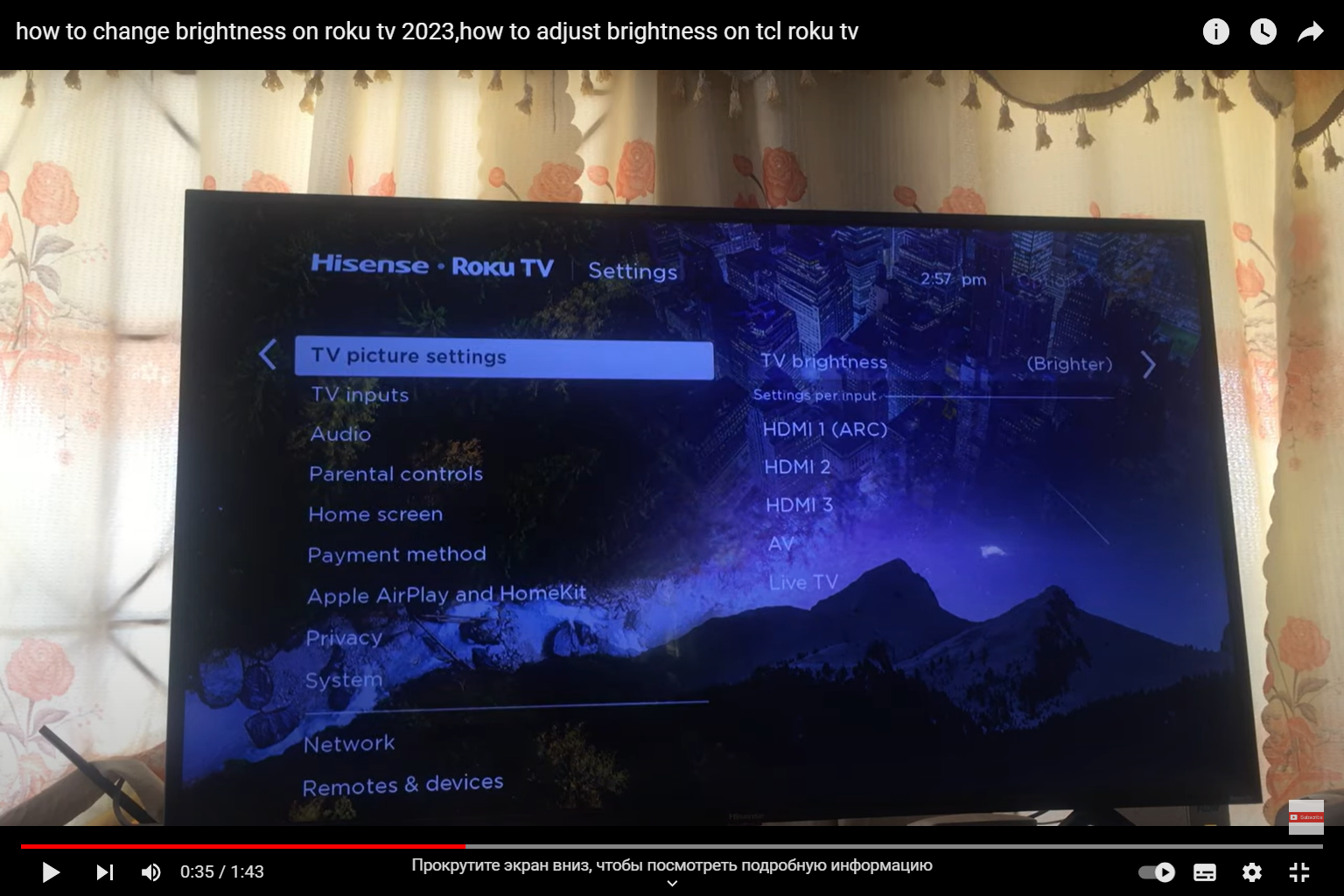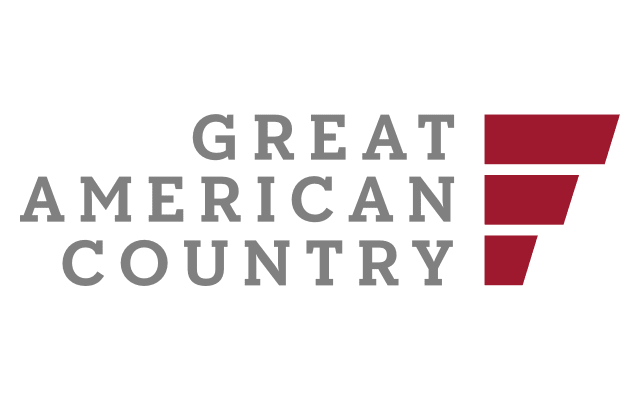If you own a Roku TV and find the default brightness setting too intense, you’re not alone. Sometimes, lowering the brightness can enhance your viewing experience, especially in low-light environments. Whether you prefer dark room settings or simply want to reduce eye strain, we have you covered. Let’s dive into the steps!
Step 1: Accessing the Picture Settings
The first step to adjust the brightness on your Roku TV is to access the picture settings. Roku TVs have an intuitive menu that makes this process a breeze. Here’s how to do it:
- Using your Roku TV remote, press the Home button to access the main menu;
- Navigate to the Settings option and click on it;
- In the Settings menu, select the “Display type” or “Picture settings” option.
Step 2: Locating Brightness Settings
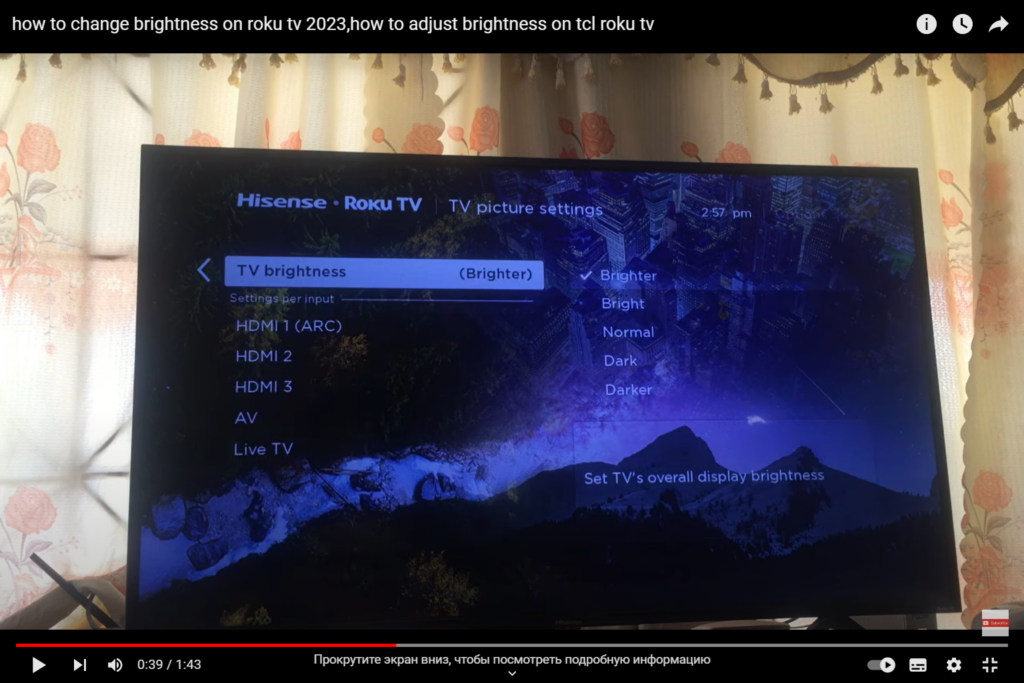
After accessing the picture settings, you need to locate the brightness adjustment settings. Roku TV offers various customization options to optimize your viewing experience. Follow these steps to find the brightness settings:
- Look for the “Advanced picture settings” or “Picture adjustments” option;
- Within the advanced settings, you will find the “Brightness” slider or a similar option.
Step 3: Adjusting the Brightness
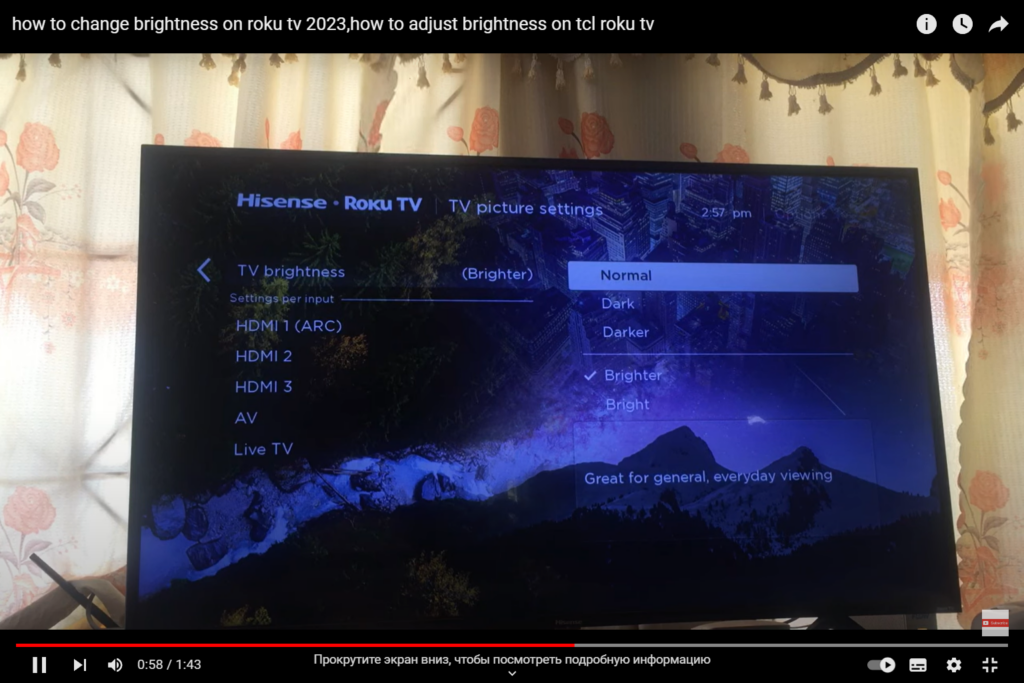
With the brightness settings in view, it’s time to make the desired adjustments. Roku TVs often provide a range of brightness levels, allowing you to choose your preferred intensity. Follow these steps to modify the brightness:
- Use the remote arrow keys to move the “Brightness” slider left or right;
- As you adjust the slider, the screen brightness will change accordingly;
- Keep adjusting until you find the brightness level that suits your preferences.
Step 4: Saving Your Settings
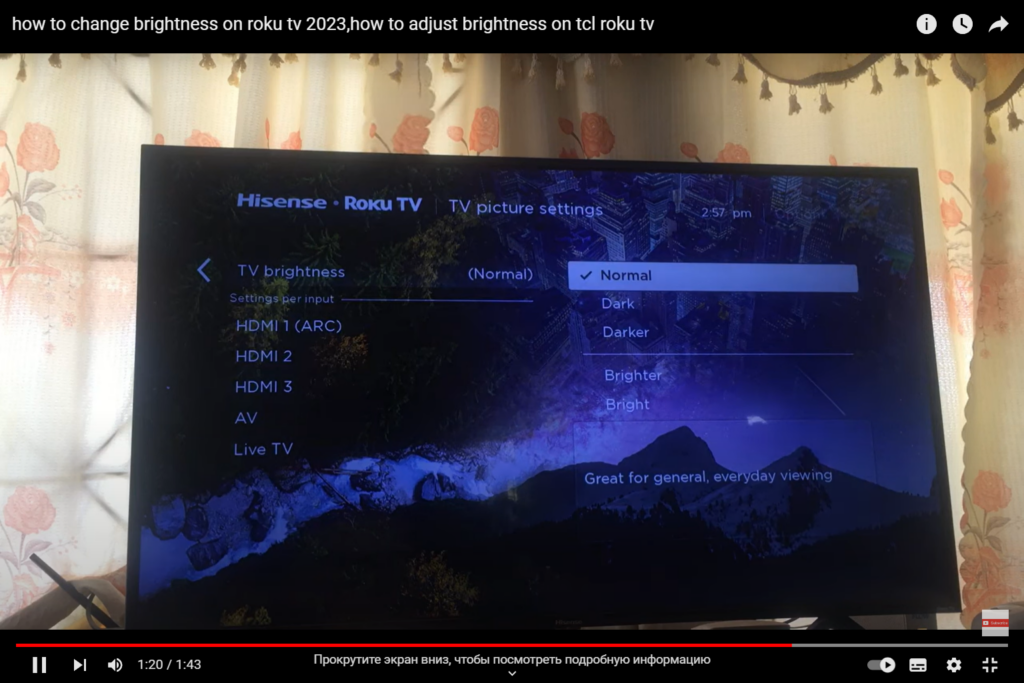
Once you have fine-tuned the brightness to your liking, it’s essential to save the changes. Roku TVs enable you to store customized settings for a seamless viewing experience. Here’s how to save your brightness preferences:
- After adjusting the brightness, navigate to the “Apply” or “Save” button;
- Press the appropriate button to confirm and save your changes;
- Your Roku TV will remember the settings, even after turning off the TV or changing inputs.
Step 5: Using Eco Mode (Optional)
If you want an automated approach to manage brightness, Roku TVs often come with an Eco Mode feature. This feature adjusts the brightness based on ambient lighting conditions, optimizing energy consumption and enhancing your viewing comfort. Here’s how to enable Eco Mode:
- Go back to the Settings menu and find the “Power” or “Eco Mode” option.
- Enable Eco Mode and let your Roku TV dynamically adjust brightness based on lighting conditions.
Tips for Optimal Brightness Adjustment
- Avoid Extreme Brightness: While some may prefer higher brightness levels, extreme brightness can cause eye strain, especially during prolonged viewing sessions. Strive for a comfortable balance;
- Consider Time of Day: Depending on your environment, you might want to lower the brightness during nighttime to prevent discomfort and sleep disruption;
- Experiment with Picture Modes: Roku TVs offer various picture modes like Standard, Movie, Sports, and more. Different modes may have preset brightness levels, so experiment to find the one that suits your needs best.
Using Night Mode for Reduced Brightness
For a more convenient and automated way to reduce brightness during nighttime viewing, many Roku TVs offer a “Night Mode” feature. Night Mode is designed to enhance your viewing experience in low-light conditions without the need to manually adjust brightness settings. Here’s how to enable Night Mode:
- Press the Home button on your Roku TV remote to access the main menu;
- Navigate to the Settings option and select it;
- Look for the “Audio” or “Audio mode” option within the Settings menu;
- Enable Night Mode to activate the feature.
Night Mode on Roku TVs adjusts both audio and video settings to create a more comfortable and immersive experience. It lowers the brightness, optimizes contrast, and adjusts audio levels, making it perfect for late-night movie sessions without disturbing others or straining your eyes.
Additional Tips for Nighttime Viewing
- Use Bias Lighting: Placing soft, indirect lighting behind your TV (bias lighting) can reduce eye strain and improve perceived picture quality during nighttime viewing;
- Limit Screen Time Before Bed: Excessive screen time, especially at high brightness levels, can interfere with sleep patterns. Consider reducing screen time before bedtime for better sleep quality;
- Avoid Glaring Light Sources: Position your TV away from direct light sources or windows that could cause glare on the screen, which may make the picture appear dimmer.
Conclusion
By now, you should be well-equipped to turn down the brightness on your Roku TV effectively. Remember to tailor the brightness to your preferences and viewing environment for a more enjoyable experience. Whether you’re binge-watching your favorite shows or catching up on the latest movies, the right brightness setting can significantly impact your overall enjoyment.