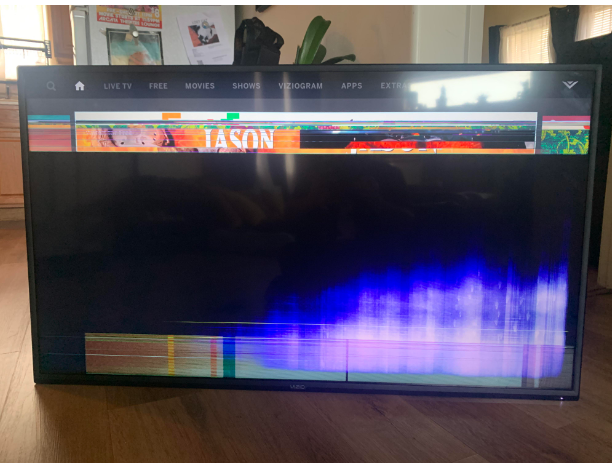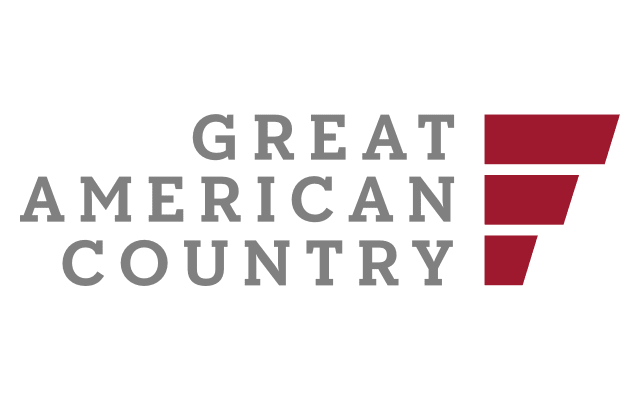The appearance of vertical and horizontal lines on Vizio TV screens is a common issue affecting several popular models.
Read on to learn how to effectively resolve these lines if you’ve encountered this problem on your Vizio TV.
Why Do Lines Appear on My Vizio TV?
Horizontal and vertical streaks manifesting on your Vizio TV’s display can occur due to a myriad of factors and may span edge-to-edge while exhibiting an array of hues. The streaks may be displayed in shades like white, green, red, or other colors, and could be paired with screen instability or a bluish discoloration. Grasping the probable origins aids in diagnostic efforts and subsequent resolution:
- Connectivity Concerns: When your Vizio television is interfaced with an external unit, such as a Fire Stick, Chromecast, or gaming system, any operational irregularities with these devices can result in streaks appearing on the television display. Issues may stem from signal hindrances, compatibility dilemmas, or malfunctions within the external unit;
- Worn or Unstable Wiring: Cables like the HDMI wire, responsible for linking external units to the television, can deteriorate or sustain physical harm. A frayed or slack cable can induce the manifestation of either vertical or horizontal streaks on the television display. Unstable connections can also contribute to this symptom;
- Firmware Anomalies: Electronic quirks within the television’s built-in software can considerably influence the manifestation of streaks on the display. These irregularities could be attributed to outmoded software, clashes between different software elements, or hitches occurring during software enhancements;
- Internal Component Issues: Occasionally, defects in the television’s own hardware can precipitate the emergence of display streaks. Such defects might be connected with the visual panel, main circuit board, or other interior elements. These usually necessitate an expert assessment and rectification;
- Environmental Disruptions: Nearby electronic gadgets emitting electrical or magnetic fields can induce disturbances in the television’s signal interpretation, resulting in streaks on the display;
- Wear and Tear: As your TV ages, its internal parts, including its display component, can deteriorate and produce visual distortions like streaks. This is often more prevalent in televisions that have been operational for an extended period.
By comprehending these possible origins, one can more accurately pinpoint the issue and undertake corrective measures. These may involve software adjustments, cable inspections, or procuring specialized help for hardware-related complications.
<iframe width=”560″ height=”315″ src=”https://www.youtube.com/embed/9lK6-I8_6IM?si=eoGgiYF8PyZYG6OJ” title=”YouTube video player” frameborder=”0″ allow=”accelerometer; autoplay; clipboard-write; encrypted-media; gyroscope; picture-in-picture; web-share” allowfullscreen></iframe>
Why Is My VIZIO TV Glitching?
Technical hiccups with Vizio TVs can be triggered by a wide range of factors, and pinpointing the exact cause is crucial for effective problem-solving. Typical culprits behind these disruptions include:
- Firmware Version: Obsolete built-in software can create functional inconsistencies. Make it a point to keep your TV’s software current since companies frequently roll out patches to correct errors and enhance user experience;
- Connectivity Challenges: If the television depends on an internet connection for streaming or accessing apps, network complications can induce technical irregularities. This could be related to erratic internet connectivity or router performance issues;
- Streaming or App-Related Quirks: Operational snags can stem from the streaming platforms or apps you use. If a particular service is acting up, it may require an upgrade or dedicated troubleshooting. Validate if the hitch is exclusive to one app by running others;
- Transient Software Freezes: Similar to other gadgets, Vizio TVs are not immune to occasional system freezes that may result in technical snags. In many cases, a basic power cycle can rectify such minor software glitches;
- Physical Component Defects: Some disruptions could be a symptom of underlying hardware dilemmas involving the display unit, the main circuit board, or other intrinsic parts. These instances generally necessitate a specialized evaluation and subsequent remedial action;
- Environmental Intrusion: Proximity to electronic apparatus emitting magnetic or electrical interference could impede your TV’s performance. Make sure to place the television away from any potential sources of such disturbances;
- Cable and Port Issues: Slack or compromised wiring, whether it’s the HDMI or the power cords, can lead to data transmission failures and, consequently, operational inconsistencies. Confirm that all cables are snugly fitted into their respective ports;
- Thermal Overload: The prolonged operation of the TV generates heat, and its excessive accumulation can result in glitches. Ensure the device is adequately ventilated and not confined in a space that inhibits heat dissipation;
- Internal Hardware Hitches: Inherent flaws in vital hardware elements like the main circuit board or graphical processor unit can cause irregularities. These typically call for an expert diagnosis and possibly component replacement;
- Disturbances from Nearby Devices: Electromagnetic or electrical interference from surrounding gadgets can interfere with the TV’s signal processing, leading to malfunctions. Keep the television at a distance from such potential disruptors;
- Digital Security Threats: Although uncommon, the smart features of the TV could be vulnerable to malware or other malicious software, causing abnormal operations. Make sure that your device’s security protocols are set up correctly;
- Manufacturing Anomalies: At times, disruptions can arise from factory-related defects in hardware or craftsmanship, especially if the device malfunctions right out of the box.
How to Fix Vertical Lines on Vizio TV
Resolving vertical lines on a Vizio TV can be a complex process that depends on the underlying cause. To address the issue, follow these detailed troubleshooting steps:
Step 1: Diagnose the Issue
Before attempting to troubleshoot and fix the problem, it’s essential to accurately diagnose the issue to determine whether it’s a software or hardware-related problem. Follow these detailed diagnostic steps:
- Observe the Lines: Turn on your Vizio TV and closely observe the vertical lines on the screen. Take note of specific characteristics of the lines, such as their location, color, and whether they are continuous or flickering;
- Line Movement: Pay attention to whether the lines remain stationary or move across the screen. If the lines move, it may indicate software-related issues, such as problems with the TV’s firmware or external devices causing interference;
- Static Lines: If the lines remain static, it’s more likely to be a hardware-related problem. This could be related to issues with the display panel, motherboard, or internal components;
- Test Different Sources: Change the input source on your TV to check if the lines appear on all sources (e.g., HDMI inputs, built-in apps). If the lines are present in all sources, it suggests a TV-specific issue. If they only appear on one source, the problem may be related to a specific device or cable;
- External Devices: If you have external devices connected to your TV (e.g., streaming devices, gaming consoles), disconnect them one by one and check if the lines persist. This can help identify if an external device is the source of interference;
- Note Recent Changes: Pay attention to any recent changes or events that may be related to the issue. This could include software updates, changes in device connections, or physical impacts on the TV;
- Document the Problem: Take clear photos or videos of the screen with the visible lines. Such documentation can be helpful when seeking support or professional assistance;
- Check Firmware Version: Verify the current firmware version of your Vizio TV. Outdated firmware can sometimes lead to screen issues. Access the TV’s settings or menu, navigate to the firmware or software section, and note the current version.
Once you’ve accurately diagnosed the issue, you can proceed with appropriate troubleshooting or seek professional help if necessary.
Step 2: Inspect Cables
Thoroughly reviewing the wires linking your Vizio TV to outside equipment is crucial to eliminating potential problems caused by faulty cables. Here’s a comprehensive guide:
- Inspect the HDMI Wire: Initiate by examining the HDMI wire that links your television to other hardware like cable set-top boxes, game systems, or streaming gadgets;
- Stable Hookups: Verify that the HDMI wire is solidly linked to both the television and the peripheral unit. Carefully push the wire tips into the HDMI outlets to confirm they are snug;
- Switch the Ends: To eliminate the chance of HDMI wire tips being faulty, reverse them. Unhook the wire from the television and the peripheral unit, then reconnect them with the ends swapped;
- Look for Wire Damage: Scrutinize the whole stretch of the HDMI wire for any visible physical flaws or distortions like breaks, twists, or exposed conductors. If any imperfections are discovered, obtain a new HDMI wire as a replacement;
- Test a Different HDMI Wire: Should you have an extra HDMI wire handy, utilize it to link your television to the outside unit. This will help ascertain if the issue is cable-dependent;
- Additional Wiring: Beyond the HDMI wire, audit all other wires linked to your television, including power and audio wires. Evaluate them for slack hookups, frayed conductors, or visible impairments;
- Restart After Wire Assessment: After confirming and rectifying any issues related to cables, execute a mild reset on the television. Disconnect its power wire, pause for some minutes, then reconnect and switch on the television;
- Assess the Screen: Activate your Vizio TV and meticulously scrutinize the display to ascertain whether the vertical stripes have either vanished or lessened after resolving cable-associated problems.
Conducting an exhaustive examination and resolution of wire-related issues will aid in dismissing them as a likely reason for the occurrence of vertical stripes on your Vizio TV screen. If the stripes remain, further diagnostic steps can be undertaken to discover their primary source.
Step 3: Check Connected Devices:
- Disconnect all external devices from the TV (e.g., streaming devices, set-top boxes);
- Utilize the TV’s built-in features for navigation and check whether the vertical lines still appear;
- If the lines disappear, the issue may lie with one of the external devices; troubleshoot or service it accordingly.
Step 4: Disconnect All Devices:
- Temporarily disconnect all devices connected to the TV to eliminate potential conflicts;
- Power on the TV and use it for some time to determine if the lines disappear;
- If the lines vanish after this step, one of the disconnected devices may be the source of the problem.
Step 5: Resetting the Television:
- To tackle software anomalies, execute a power reset (mild restart);
- Disconnect the TV’s electrical cord and let it sit for half a minute;
- Depress and sustain the on/off button on the television for 30 to 45 seconds;
- Lift the on/off button, reconnect the television, and activate it;
- Inspect to see if the vertical stripes have been eradicated.
Step 6: Updating the Vizio TV firmware
- Outdated firmware can cause display issues;
- Access the TV menu and navigate to “Administration and Privacy.”;
- Select “Check for Updates” and follow the on-screen instructions to update the firmware;
- Ensure there’s a power backup during the update process.
Step 7: Resetting the Settings to Factory Defaults:
- Resetting your settings to factory defaults can help resolve persistent software issues;
- Access the TV menu and navigate to the “Administration and Privacy” section;
- Select “Factory Reset” and follow the on-screen prompts;
- Keep in mind that this action will reset all settings and configurations.
Step 8: Consider Hardware Problems:
- If the lines persist and don’t move, it’s likely a hardware issue;
- Potential hardware problems may involve the display panel or the motherboard;
- Seek professional assessment and repair at a Vizio service center.
Step 9: Contact Vizio Support
- If none of the steps described above helped resolve the issue, reach out to Vizio support for expert assistance;
- They will provide specific recommendations and help you schedule servicing.
Step 10: Make a Warranty Claim:
- If your TV is still under warranty, you may be eligible for free repair or replacement;
- Check the warranty status of your TV and contact Vizio support for further instructions.
By following these detailed actions, you can systematically address vertical lines on your Vizio TV, whether they result from software glitches, cable issues, or more serious hardware problems.
Most Vizio TVs typically come with a one-year warranty, offering protection for your investment. If you’ve owned the TV for less than a year, there’s a good chance it’s still covered by warranty:
- Free Repair or Replacement: Under warranty, you can have your TV repaired or replaced at no cost. To confirm your warranty status, review the purchase invoice for your TV and then contact Vizio support using the provided contact information;
- Scheduling Service: If your TV needs attention, you’ll need to schedule an appointment at the nearest Vizio service center. A qualified technician will inspect your TV, diagnose the issue, and determine the necessary actions. If your TV is still under warranty, all required repairs or replacements will be covered;
- Detailed Warranty Information: For comprehensive warranty information, refer to the warranty documentation that came with your TV or visit Vizio’s official website to obtain specific warranty details.
If your warranty has expired, keep in mind that repairs can be costly. Before proceeding with a repair, inquire about associated expenses to make an informed decision regarding technical servicing or potential TV replacement.
Conclusion
Vertical and horizontal lines on your Vizio TV screen can be frustrating, but with the right approach, you can often resolve this issue and restore your TV’s functionality.
In essence, addressing display line issues on a Vizio TV requires a systematic approach. Precise issue diagnosis, cable and connection troubleshooting, and consideration of both software and hardware factors often allow you to restore optimal TV performance. Additionally, utilizing warranty commitments and seeking professional assistance when necessary helps you make informed decisions to enhance your viewing experience.