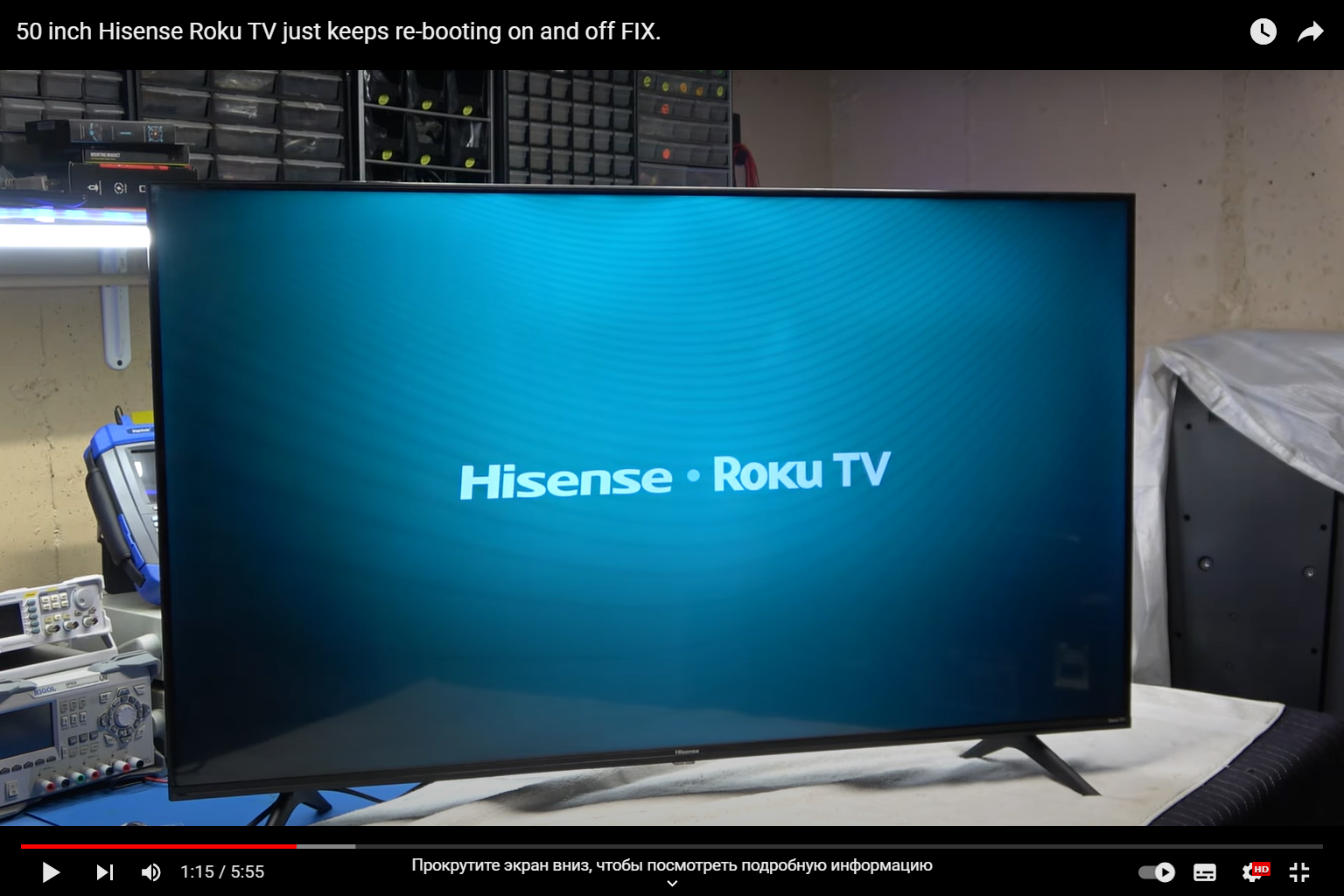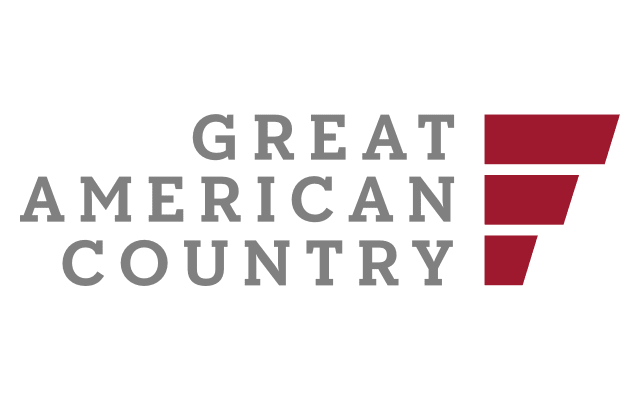Is your Hisense Roku TV playing a maddening game of “on and off” all by itself? You’re not alone. This puzzling issue can be a source of great frustration for many TV owners. Fortunately, we’ve got the expertise to help you put an end to this digital rollercoaster ride. In this comprehensive guide, we’ll explore the root causes of your Hisense Roku TV turning on and off and provide you with practical solutions to regain control.
Identifying the Problem
Is It a Remote Control Issue?
If your Hisense Roku TV is acting up, the first thing you should check is your remote control. Often, a malfunctioning remote can trigger random power cycles. Make sure the remote’s batteries are fresh, and there are no obstructions between the remote and the TV’s sensor.
Faulty Power Source
Sometimes, the issue isn’t with the TV itself but with the power source. Ensure that the power outlet you’re using is stable and the TV’s plug is securely connected. Loose connections can lead to power interruptions.
Software Glitches
Occasionally, software glitches can cause erratic behavior in your Hisense Roku TV. Ensure that your TV’s firmware is up to date. Manufacturers often release updates that address known issues.
Hardware-Related Culprits
Overheating Problems
TVs generate heat, and if the ventilation around your Hisense Roku TV is restricted, it can lead to overheating. This, in turn, can trigger the automatic shutdown feature. Ensure there’s ample space around your TV for proper airflow.
Internal Hardware Issues
In some cases, internal hardware components may be malfunctioning. This can include problems with the power supply, motherboard, or other critical parts. Diagnosing and fixing internal issues may require professional assistance.
Troubleshooting Steps
1. Check for Timers and Sleep Settings
Hisense Roku TVs often come with power-saving features like timers and sleep settings. Review these settings in your TV’s menu and ensure they are not inadvertently set to turn off the TV.
2. Factory Reset
A factory reset can help eliminate software glitches. Be cautious, as this will erase your personalized settings. You can find this option in your TV’s settings menu.
3. Unplug and Wait
Sometimes, a simple power cycle can resolve the issue. Unplug your TV from the power source and wait for a few minutes before plugging it back in. This can reset the TV’s internal system.
4. Check for Updates
Ensure your Hisense Roku TV’s software is up to date. Navigate to the settings menu and select “System,” then “Software Update.” Follow the prompts to check for updates.
Troubleshooting Steps
| Issue | Solution |
|---|---|
| Remote Control | Check batteries and clear obstructions |
| Power Source | Ensure stable outlet and secure plug |
| Software Glitches | Update TV firmware and software |
| Overheating | Allow for proper ventilation around the TV |
| Internal Hardware | Seek professional assistance for diagnosis and repair |
Additional Tips to Prevent Power Issues
While the previous sections covered troubleshooting steps, here are some additional tips to help prevent your Hisense Roku TV from experiencing power problems:
- Surge Protector: Consider using a surge protector to safeguard your TV from electrical surges and fluctuations. This extra layer of protection can prevent sudden power disruptions;
- Remote Control Management: Store your remote control in a safe place, away from pets or small children who might inadvertently press buttons. Additionally, keep spare batteries on hand to replace them promptly when needed;
- Firmware Updates: Enable automatic software updates on your Hisense Roku TV to ensure you’re always running the latest version. This can prevent known bugs from causing power-related issues;
- Proper Ventilation: Maintain a clutter-free TV stand or wall mount to ensure proper ventilation. Dust and debris can accumulate and hinder airflow, contributing to overheating;
- Scheduled Restarts: Consider scheduling periodic restarts for your TV. This can help refresh the system and clear temporary glitches.
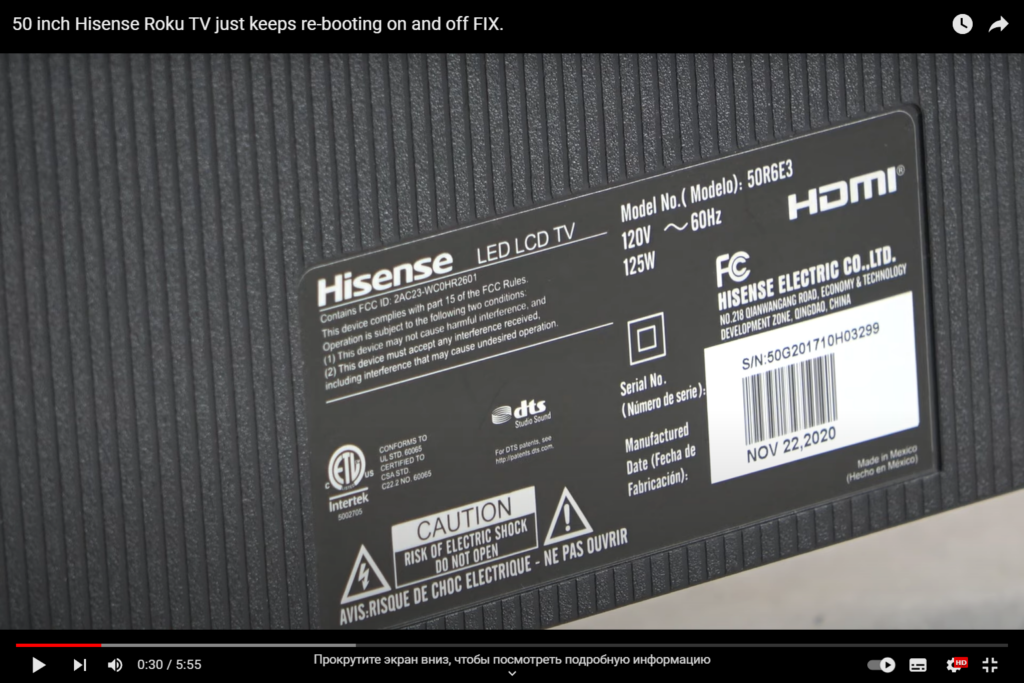
Frequently Encountered Scenarios
Understanding the specific scenarios in which your Hisense Roku TV might turn on and off can provide further insights into the issue:
- While Streaming Content: If your TV acts up during streaming, it might be related to network connectivity or streaming service problems. Check your internet connection and the status of the streaming service itself;
- During Gaming: Intensive gaming sessions can put a strain on your TV’s hardware. Make sure your TV is equipped to handle the demands of your gaming console, and monitor the TV’s temperature during extended gaming sessions;
- Remote Control Malfunctions: A malfunctioning remote control button could inadvertently trigger power changes. Inspect your remote for stuck or sticky buttons;
- After Power Outages: If your area experiences frequent power outages or surges, invest in a reliable uninterruptible power supply (UPS) to provide temporary power and prevent TV shutdowns.
Common Scenarios and Solutions
| Scenario | Possible Cause | Solution |
|---|---|---|
| Streaming Content | Network issues or service glitches | Check internet connection and streaming service status. |
| During Gaming | Overheating or hardware strain | Monitor TV temperature and ensure proper ventilation. |
| Remote Control | Malfunctioning buttons | Inspect the remote for stuck or sticky buttons. |
| Power Outages | Electrical disruptions | Use a UPS for temporary power during outages. |
Upgrading Your TV
If your Hisense Roku TV continues to exhibit power issues despite your best efforts, it may be time to consider an upgrade. Technology evolves, and newer models often come with improved hardware, software, and reliability. Consult with experts or read reviews to find a TV that suits your needs and budget.
Advanced Troubleshooting Techniques
1. Software Updates and Factory Reset
While we’ve mentioned these steps before, it’s worth diving deeper into the software aspect of troubleshooting. If your Hisense Roku TV still exhibits power issues, even after checking for firmware updates and performing a factory reset, you might need to explore more advanced options.
Manual Firmware Update
In some cases, automatic updates may not resolve all software glitches. Consider visiting the Hisense website and manually downloading the latest firmware for your specific TV model. Follow the provided instructions for a manual update to ensure you have the most recent software.
System Restore
A system restore allows you to roll back your TV’s software to a previous state. If you suspect that a recent update is causing the power issues, performing a system restore can revert your TV to a stable configuration.
2. HDMI CEC Settings
HDMI Consumer Electronics Control (CEC) is a feature that allows your TV to control other HDMI-connected devices, such as a soundbar or gaming console. However, this feature can sometimes lead to unexpected power behavior.
Disable HDMI CEC
Access your TV’s settings menu and navigate to the HDMI CEC or similar option. Disable this feature to see if it resolves the power cycling problem. While HDMI CEC can be convenient, disabling it can eliminate it as a potential cause of the issue.
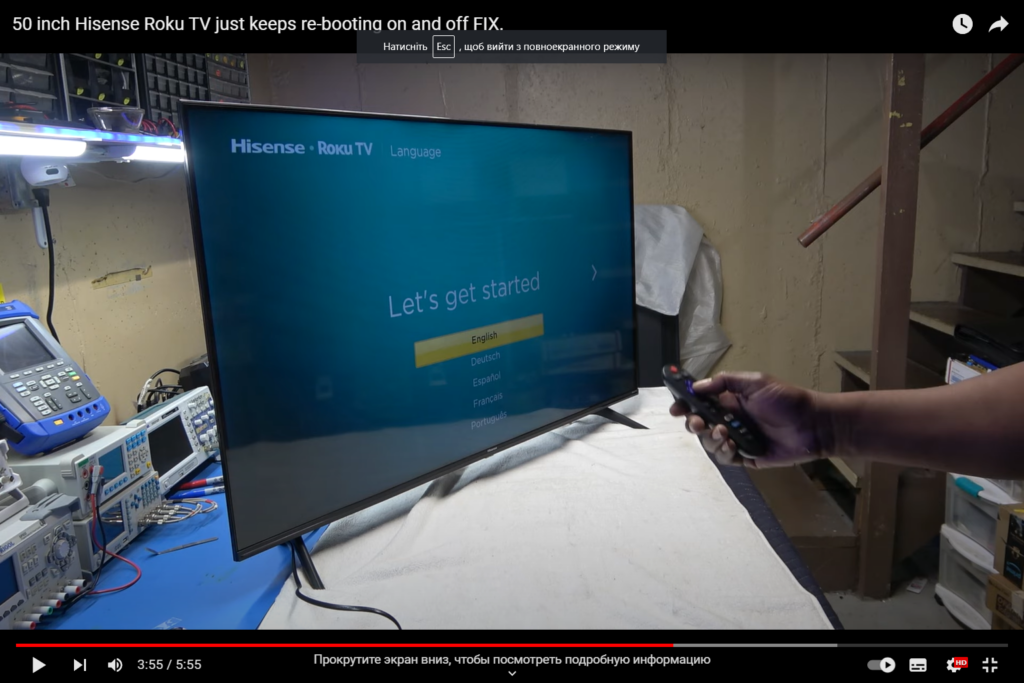
Seeking Professional Assistance
If you’ve exhausted all the troubleshooting steps, including advanced techniques, and your Hisense Roku TV still turns on and off by itself, it’s time to consider seeking professional assistance.
Contact Hisense Support
Hisense provides customer support services to help resolve issues with their products. Visit the Hisense website to find contact information for customer support. They may guide you through additional diagnostic steps or provide information on authorized service centers in your area.
Professional Repair Services
In cases where the issue is hardware-related or requires specialized expertise, it’s advisable to consult with a professional TV repair technician. They can diagnose and repair internal hardware issues that may be causing the power problems.
Common Power Issues and Their Solutions
Here, we’ll delve into some frequently encountered power issues with Hisense Roku TVs and provide specific solutions for each problem:
1. Intermittent Power Cycles
| Issue | Possible Cause | Solution |
|---|---|---|
| TV turns off randomly | Remote control interference | Ensure the remote control is not stuck between cushions or under objects. Replace batteries if necessary. |
| TV turns on and off repeatedly | Firmware glitches | Check for firmware updates. If the issue persists, perform a factory reset to clear potential software bugs. |
| TV turns off during specific actions | Sleep timer or auto-shutdown settings | Review the TV’s sleep timer settings and adjust them as needed. Disable auto-shutdown if not required. |
2. TV Not Responding to Remote Control
| Issue | Possible Cause | Solution |
|---|---|---|
| TV doesn’t respond to remote commands | Remote control malfunction | Check the remote control’s batteries and buttons. Consider purchasing a replacement remote if needed. |
| TV intermittently responds to remote | IR sensor interference | Ensure there are no obstacles obstructing the TV’s IR sensor. Clean the sensor to remove dust or debris. |
| TV responds to some remote commands but not others | Remote control programming | Reconfigure the remote control settings according to the TV’s user manual. Ensure it’s paired correctly. |
Energy-Saving Features
Hisense Roku TVs often come equipped with energy-saving features designed to reduce power consumption. While these features are beneficial for the environment and your electricity bill, they can sometimes cause confusion if you’re unaware of their functionality.
1. Eco Mode
Hisense TVs often include an “Eco Mode” that adjusts the TV’s brightness and backlight settings to save energy. If you find your TV’s brightness fluctuating unexpectedly, it might be due to this feature.
Solution: Access your TV’s settings and navigate to the “Eco Mode” or similar option. You can either disable this feature or adjust its settings to your preference.
2. Automatic Power-Off
Some Hisense Roku TVs have an automatic power-off feature that turns off the TV if it detects no user activity for a certain period. This is intended to prevent unnecessary energy consumption.
Solution: To prevent your TV from turning off during your preferred viewing times, you can typically find and adjust the automatic power-off settings in the TV’s menu. Extend the time duration or disable this feature if needed.
Firmware Updates and Their Importance
Firmware updates play a crucial role in maintaining the performance and stability of your Hisense Roku TV. They often contain bug fixes, security enhancements, and improved compatibility with external devices.
Why Are Firmware Updates Important?
- Bug Fixes: Firmware updates address known issues and glitches that may cause your TV to turn on and off unexpectedly;
- Security: Some updates include security patches to protect your TV from vulnerabilities;
- Improved Features: Updates can introduce new features, enhance existing ones, and improve overall user experience.
How to Update Firmware
To ensure your TV’s firmware is up to date, follow these steps:
- Access the Settings Menu: Using your remote, navigate to the TV’s settings menu;
- Select “System”: In the settings menu, find and select the “System” option;
- Check for Updates: Look for the “Software Update” or similar option and select it. Your TV will check for available updates;
- Follow Prompts: If an update is available, follow the on-screen prompts to download and install it.
Conclusion
Dealing with a Hisense Roku TV that keeps turning on and off can be exasperating, but it’s not an insurmountable problem. By following the troubleshooting steps outlined in this guide, you can diagnose and resolve the issue. From checking the remote control to addressing potential software glitches or hardware problems, these solutions should help you regain control of your TV.
FAQs
Random power cycles can be caused by remote control issues, power source problems, software glitches, overheating, or internal hardware malfunctions.
Replace the remote’s batteries, ensure a clear line of sight to the TV’s sensor, and check for physical damage to the remote.
Ensure proper ventilation by allowing space around the TV and avoiding covering ventilation holes.
A factory reset will erase your personalized settings but can help resolve software glitches. Make sure to back up any important data or settings before performing a reset.
If the problem persists after trying basic troubleshooting steps, or if you suspect internal hardware problems, it’s advisable to contact a professional technician for diagnosis and repair.